If you’re all set to take your business to Amazon, congratulations! At present, Amazon is the most used eCommerce marketplace. Consequently, it can be profitable to run a business there. In addition, selling on a platform with more than 310 million users will enable you to reach more customers and boost sales.
As a newbie seller on the Amazon marketplace, your journey starts and ends with Seller Central. You will run many operations involved in running your firm on the Amazon marketplace. However, this Amazon vendor portal can be challenging for novice merchants, so you must learn how to use it.
This platform appears straightforward but can be rather complex for a beginner. We’ve created this Amazon Seller Central Management guide for that reason. We will go over how to set up a Seller Central account, dashboard features, and programs, and optimize it for success.
Let’s begin.
What Is Amazon Seller Central?
The dashboard you use to manage your Amazon business is called Amazon Seller Central. Through Amazon seller central, you can manage inventory, sponsored ads, orders, reports, performance, and other things. It is the foundation of your Amazon business and facilitates customer interaction with your brand.
Using the Seller Central interface, sellers may add products, manage inventory, market their goods, monitor their progress, and do much more. Additionally, merchants can successfully run an online store with Amazon Seller Central without creating, managing, or dealing with payments and returns.
Amazon Seller Central Guide: Creating Your Account
Setting up a seller central account is the first step in selling on the giant marketplace. There are numerous Amazon seller requirements that you must fulfill before selling on this platform. In addition, there are two selling plans available to choose from: The Individual Plan and the Professional Plan.
Choose the Individual Plan if you merely have a few products to sell and don’t plan to employ advanced tools. There won’t be a monthly fee, but you will be charged $0.99 for each item you sell instead.
A professional plan is better if you want to employ advanced selling tools and advertise your products. However, that alternative requires a $39.99 monthly subscription cost.
These two selling strategies are intended for various sellers. The individual selling plan is considerably better if you are testing it out. The Professional Plan is one of the most advised selling plans; nevertheless, if you’re serious about selling and want access to extra tools.
Before registering, ensure you have the following paperwork and information:
- Call-in Number
- Bank Account & Routing Number
- Credit Card [Internationally Accepted]
- Identity Documentation Issued By Government, Such As A National ID Card, Driver’s License, Or Passport
- Information on Taxes
- Business Name For Companies, Or Personal Name For Individuals
- Business Address
- Public Contact Details (email and phone number)
- Seller Logo
- Shipping Locations
- About Us/Business Information
- Return and refund policies, if applicable.
Here’s a step-by-step registration process-
Step 1: If you wish to register as a Professional seller, go to sell.amazon.com and select the “Sign Up” option. However, you need to scroll down and select “Sign up to become an Individual seller” if you want to register as an individual seller.
Step 2: Your browser will bring you to the page where you may create an account and enter your email address and password.
Step 3: Enter your Seller Central login information after verifying your email address.
Step 4: Enter details about your company’s location and business category.
Step 5: Afterward, you must fill up essential information (as given above) in 5 segments. Business Information, Seller Information, Billing, Store, and Verification are the headers for these divisions.
Step 6: You can set up two-factor authentication after creating your account and completing the necessary information to add more security.
Essential Features of Amazon Seller Central
As was already explained, the web interface for managing your business and selling directly to customers is called Seller Central. The dashboard has multiple tabs, and a dropdown menu with additional options appears when you hover over each.
The dashboard should be explored to get the hang of things. But first, let’s take a brief look at the primary tabs so you can familiarize yourself with these features.
#1 Product Catalog
Ready to put your goods up for sale? You navigate to the Catalog tab. You can add a product already listed in the Amazon catalog under the “Add a Product” option. If your product is not listed in the catalog, you must create a new listing.
An incomplete product listing can also be saved as a draft so you can finish it and post it later. Additionally, you can change the product information in this section.
Finally, you can check your applications’ progress here and request permission to sell products in restricted categories.
#2 Inventory
Some of the essential features and tools for sellers are included under the Inventory tab. This is the tab where you can manage your listings and inventory.
Under the ‘Manage Inventory’ tab, you may access your FBA and FBM listings and do various operations, such as editing, closing, or deleting them. Here, you can also change the prices of active listings.
Additionally, you can monitor your FBA inventory and ensure supplies are on hand by choosing the ‘Manage FBA Inventory’ option. Under this menu, you also prepare the packages you send to the fulfillment facility.
The Improve Listing Quality tool in the tab advises making your listings more visible in search results and more likely to convert.
Furthermore, this tab’s “Add a Product” option works the same way as the tab’s “Add a Product” option in the catalog. Professional sellers can build product listings in bulk by using the ‘Add Products via Upload’ function. Here you can also download inventory reports.
If you wish to grow your business internationally, you can use the ‘Sell Globally’ tool to sell your products on other marketplaces.
#3 Pricing
The competition on Amazon is intense, and the ‘Pricing’ tab aids you in staying on top of your game. Some options under this tab include the following:
- Pricing Health: This page indicates if you are eligible for the Buy Box based on your price compared to other markets or offers.
The ‘Sales Conversion’ page also displays those products that have been viewed but not bought. Lastly, you might view inactive offers due to possible pricing mistakes.
- Automate Pricing: With the help of this technology, you can automatically adjust your rates anytime a Buy Box rival reduces theirs. All you have to do is to set up pricing rules and criteria to adjust your rates automatically.
You can get referral fee discounts for a short while if you’re eligible. The requirement is that you reduce the cost of well-known ASINs.
#4 Advertising
Amazon is a marketplace that boasts a large amount of traffic. As a result, despite the stringent Amazon seller standards, many opt to sell on this platform. But advertising your products is the best way to ensure they are seen and bought. Under this section, Amazon offers marketing and promotional tools to assist sellers. Among them are some of the following:
- Campaign Manager: You may create pay-per-click (PPC) ad campaigns under this menu to advertise your products. Any vendor can create sponsored product ads. However, Sponsored Brands and Sponsored Display advertisements can only be created by sellers who have signed up for Brand Registry. Additionally, you may track the effectiveness of your ads and optimize them depending on ACoS, conversions, and sales.
- A+ Content Manager: Sellers can generate and manage A+ Content using this tool. With A+ Content, brand owners can add rich photos, videos, narrative Content, infographics, and other elements to their product descriptions.
- Vine: You can use this tool to register your products for the Vine program and monitor your registration progress.
- Deals: During certain seasons, you may use this to make time-limited specials for your products. You can either make a Lightning Deal or a 7-Day Deal. Under this area, you can also monitor the progress of your Deals and take appropriate action. To utilize this tool, though, you must be a Professional Seller.
Other tools in this section include Coupons, Prime Exclusive Discounts & Promotions.
#5 Orders
Another crucial tab for sellers is this one. Orders and their fulfillment status, including whether they are pending, unshipped, canceled, or delivered, are displayed under this tab. After viewing, you can take necessary action in those orders. This tab is more beneficial for FBM merchants because they manage fulfillment independently.
Under this area, sellers can see order reports as well. Additionally, this is where you may control consumer returns.
Finally, sellers can submit a SAFE-T claim under this link to contest a refund issue. The SAFE-T Communication Center, a website where sellers may submit claims and follow the progress of those claims, was introduced by AMZ earlier this year.
#6 Stores
Do you want to develop your brand? Navigate to the ‘Stores’ page. With this program, brand owners can create multi-page storefronts that advertise their products, brands, and value propositions. However, to access this tool, you must be a Brand Registry member.
#7 Growth
The Growth tab contains the program recommendations that can aid in expanding your business. In addition, you can check stats on the ‘Growth Opportunities’ page to evaluate which program best meets your company’s requirements.
#8 Reports
Do you want to know how your company is performing? If you are a professional seller, you may examine business reports here. The following critical reports are located under this tab:
- Business Report: This report details your product sales and traffic data. You can see this data using the date range of your choice.
- Payments: Details on all financial statements and transactions are included in the Payments Report.
- Fulfillment Report: This report gives FBA sellers details about essential components of their FBA company, including inventory, sales, and payment.
- Advertising Reports: With this report, you can monitor the effectiveness of your advertising initiatives and use the information obtained to improve them.
- Report on returns: Using this report, you may find how many things clients have sent back during a specific period.
- Tax Document Library: Sellers qualified to pay tax can view their tax information and documentation here.
#9 Performance
This tab provides information about your performance concerning Amazon’s targets and regulations. Additionally, with measures like customer service performance, policy compliance, and shipment performance, you can keep tabs on the health of your account (for seller-fulfilled orders).
Furthermore, you may see clients’ feedback regarding their order experiences (fulfillment and customer service). Sellers can also view and address A-to-Z guarantee and chargeback claims.
#10 Other Crucial Features
The ‘Seller Central’ dashboard’s upper right corner has the following significant features:
- Messages: This is where you may read and reply to customer questions or complaints. You must respond timely, as your account health depends on how quickly you answer.
- Help: Do you struggle with some facets of your selling business? Here, you can find helpful articles. You can also contact Seller Support by submitting a support ticket. In your case log, you’ll be able to see open cases.
- Setting: Under this section, sellers can access and modify account information, return preferences, shipping preferences, tax preferences, user permissions, and more.
Here are a few of the standout elements on the Seller Central homepage:
- News: In this section, Amazon informs vendors about changes and updates to its business practices.
- Seller University: Seller University is a collection of webinars and training videos for sellers. A section titled “Tutorials and Training” can be found on the homepage. Select the option that says “Visit Seller University.”
- Seller Forums: Would you like to ask other vendors about selling on Amazon? On the home page, click the “Seller Forums” section.
Bottom Line
Learning to use Amazon Seller Central is integral to building a successful eCommerce business. It takes some practice to get the hang of it, but once you do, it’s one of your most valuable tools. For more details, look into the informational sources listed in this post. Alternatively, connecting with reputable Amazon Seller Central consultants is your best option if you want guaranteed success.



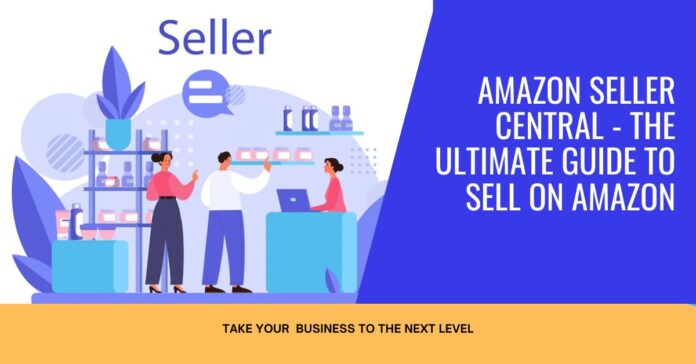

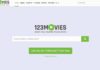

![Avast Driver Updater Key 2022 | Activation Key V2.5.9 [Free]- Avast Driver Updater Key 2021](https://vintank.com/wp-content/uploads/2021/02/Avast-Driver-Updater-Key-2021-100x70.jpg)
![Avast Premier Activation Code and License Key [Working] Avast Premier Activation Code and License Key](https://vintank.com/wp-content/uploads/2021/09/Avast-Premier-Activation-Code-and-License-Key-100x70.jpg)
