A Fresh Perspective on Windows Operating Systems
The numbers don’t lie: Android, Windows, iOS, and OS X dominate the operating systems of the world in that specific order. What is less obvious is the changing trends that have taken place. Since January 2009, Windows’ popularity has plummeted, while that of Android and iOS has risen sharply. Consider the following stats as cases in point:
| Operating System | January 2009 | June 2022 |
| Windows Market Share | 94.8% | 29% |
| Android Market Share | 0.01% | 44.15% |
| iOS Market Share | Negligible | 17.44% |
| OS X Market Share | 3.84% | 5.56% |
Source: StatCounter GlobalStats – Operating System Market Share Worldwide – June 2022
The dramatic shift away from Windows is less an indictment of the operating system than it is of the rapid growth and development of Android, iOS, and OS X systems. Over the past decade, Apple and Google have made huge strides in developing mobile operating systems that are user-friendly, reliable, and offer a wealth of features and applications.
In contrast, Microsoft has largely failed to keep pace with these advancements. As a result, Windows now holds a mere 29% market share. Despite its decline in popularity, Windows is still widely used around the world. In fact, there are more than 1.5 billion+ active Windows devices. This makes it the most popular operating system after Android.
So, if you’re one of the many people who continue to use Windows, what can you do to make your experience better? Here are some tips:
Get rid of bloatware: Bloatware is any unnecessary or unwanted software that comes pre-installed on your device. It takes up valuable storage space and can slow down your device. To get rid of bloatware on your Windows PC, go to Settings > System > Apps & Features and uninstall any apps that you don’t use or need.
Customize your start menu: The start menu is the first thing you see when you turn on your PC. By default, it includes a bunch of shortcuts to apps and features that you may never use. To customize your start menu, go to Start > Settings > Personalization and select the Start tab. From here, you can add, remove, or rearrange shortcuts as you see fit.
Get a Windows VPN app: Safety, security, and privacy concerns are a reality that we all have to contend with. Windows tends to be one of the most vulnerable operating systems. Given these challenges, it makes sense to embrace the potential of a VPN for PC – desktops and laptops alike. The safeguards provided by virtual private networks ensure an encrypted tunnel of data transfer that protects against third-party interception of personal information.
Use a different browser: The default web browser for Windows 10 is Microsoft Edge. While Edge has come a long way in recent years, it still lags behind other browsers in terms of speed and features. If you’re not happy with Edge, consider switching to another browser such as Google Chrome or Mozilla Firefox.
Get a better email client: The default email client for Windows 10 is Outlook. While Outlook is a decent email program, it’s not the best. If you’re looking for an alternative, consider using Thunderbird or Gmail.
Create system restore points: A system restore point is a snapshot of your PC’s current state. If something goes wrong, you can use a system restore point to roll back your PC to a previous working state. To create a system restore point, go to Start > Control Panel > System and Security > Backup and Restore. Click the “Create a system restore point” link and follow the prompts.
Use keyboard shortcuts: Keyboard shortcuts are a great way to boost your productivity. By learning just a few key shortcuts, you can save yourself a lot of time and effort.
Use portable apps: Portable apps are self-contained programs that don’t need to be installed on your PC. They’re great because you can carry them around on a USB drive and use them on any computer.
Disable unnecessary services: Services are small programs that run in the background and perform various tasks such as checking for updates or indexing files. While some services are essential, others are not and can safely be disabled. To disable unnecessary services, go to Start > Run, type “services,” and press Enter. Double-click on each service that you want to disable and change the “Startup type” to “Disabled.”
These Windows fixes can upgrade your system performance and bring your OS up to speed alongside Android and iOS. It’s all about safe, secure, and speedy Internet with feature-rich computing abilities on the IoT.



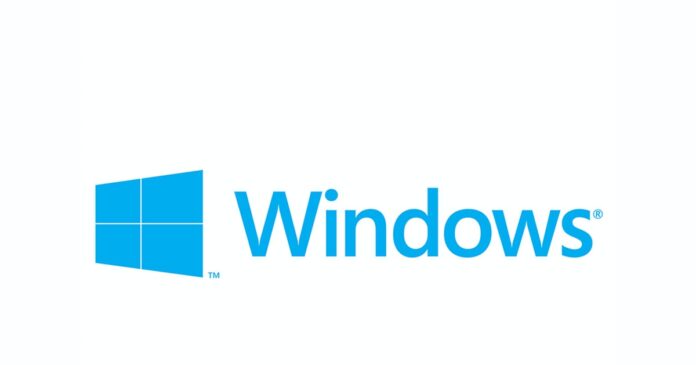

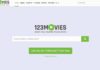

![Avast Driver Updater Key 2022 | Activation Key V2.5.9 [Free]- Avast Driver Updater Key 2021](https://vintank.com/wp-content/uploads/2021/02/Avast-Driver-Updater-Key-2021-100x70.jpg)
![Avast Premier Activation Code and License Key [Working] Avast Premier Activation Code and License Key](https://vintank.com/wp-content/uploads/2021/09/Avast-Premier-Activation-Code-and-License-Key-100x70.jpg)
