It can be really irritating when your Chromebook shuts down by itself, while the project that you had been working on wasn’t saved. Or, you are attending an important interview, when your Chromebook just turns off suddenly! And, you reach for the charger, thinking that your laptop is low on battery, but you see that it is not. Then, why does your Chromebook keep turning off? It is a real mystery. Well, not anymore.
We know that your Chromebook turning off automatically can be quite annoying, which is why we are here to offer all possible fixes to keep it from happening again. After all, these laptops are highly versatile and come with a secure OS making them one of the industry’s best. And, this is the only drawback that users face (as per technical reports and complaints).
Jump right into this article and learn about the different solutions that can help fix this Chromebook issue.
How To Stop My Chromebook From Randomly Shutting Itself Off?
In this section, we list a few troubleshooting steps to help you fix the issue of intermittent shutdowns happening in your Chromebook. We recommend trying out all the fixes until the issue is resolved and your Chromebook is functioning normally again. Please note that this guide will help solve common problems causing the issue with your laptop, but your Chromebook might be shutting off for some other reason.
If these common fixes do not help and your Chromebook still keeps shutting down, we recommend dropping a comment below.
Solution #1 – Update Your Chromebook
The first step and the most obvious one is to ensure that your Chromebook is up-to-date. Although Chrome OS updates are downloaded automatically, you must shut your laptop down and restart it for the updates to be implemented. The same goes for all Chrome OS users who do not have a Chromebook and use laptops of other brands.
Follow these steps to check whether your Chromebook is updated or not and update it (if necessary):-
- Launch Chrome on your laptop
- Click on the menu icon and then on “About Google Chrome”
- Wait for Chrome to check for available updates
- Install the updates (if any)
- Restart your Chromebook to allow the system to implement the updates
If your Chrome OS was not updated, this fix could be the solution. Once your laptop turns on again, we recommend checking whether the issue is resolved or not. If not, move on to the next step to prevent your Chromebook from automatically shutting down.
Solution #2 – Check The Shut Off Settings
If you’re facing issues with your Chromebook after the laptop is closed (i.e. the lid is shut down), you can change the action it performs when you do so.
All you need to do is prevent your laptop from going into sleep or hibernation mode. Instead, you can use the built-in options to ensure it performs some other function and stops it from shutting down automatically.
Follow these steps to check your Chromebook’s shut-off settings and change them:-
- Launch Chrome and go to “chrome://settings”
- Look on the left menu and find “Device”
- Click on “Power” to view your shut-off settings
- Adjust them as required
To keep your Chromebook from going to sleep when the laptop is idle, charging, or on battery power, simply choose “keep display on”. In case you do not see any of these options, we recommend updating your Chromebook by following the steps mentioned under the Solution #1 section.
Another option to keep your Chromebook from going to sleep or into hibernation mode is to turn off the option – “sleep when the cover is closed.”
Solution #3 – Perform A Hard Reset
If a soft reset and changing the shutdown settings did not work, you can perform a hard reset and check whether it works or not.
To perform a hard reset on your laptop, follow these steps:-
- Turn off your Chromebook by shutting it down from the menu
- Once it is shut down completely, press and hold the refresh button
- At the same time, press the Power button to boot your Chromebook up
- Stop pressing the refresh button once the Chrome logo appears on the screen
If your Chromebook is still shutting off frequently, you might need to try out the other fixes available.
Solution #4 – Use Guest Mode To Use Your Chromebook
Using Guest mode on Chromebook is similar to the regular way of using it, except that you do not have any access to any apps or extensions. A simpler way of understanding Guest Mode is considering it as the incognito mode for Google accounts. To launch the guest mode, follow these steps:-
- Log out of the primary account you use for your Chromebook
- Click on the Guest button present at the bottom left corner
- Use your Chromebook the way you use it regularly
If your Chromebook does not shut down after this fix, it is clear that the issue is due to any app or extension your primary account is using.
Solution #5 – Check The Laptop Cable And Connector
Sometimes, the battery cable gets loose which can cause the OS to not detect the battery and shut down. Check if the LED indicator is lit up and is showing an amber color when the laptop is charging. On the other hand, you can click on the battery percentage in the notification center to check whether the laptop is charging or not. We recommend disconnecting the laptop cable and connecting it to check if the LED light is on or not.
Solution #6 – Replace The Laptop Battery
Once you’re sure that the laptop LED, wires, and connectors are working properly, you might want to check your laptop battery. After all, laptop batteries degrade with time and it is best to get it checked and replaced. You can do it by yourself if you’re experienced, get it done by a repair shop, or contact the manufacturer.
Solution #7 – Check If The Laptop Is Overheating
Chromebooks can easily overheat and automatically turn off when their temperature crosses the threshold. They do so to save battery and cool down the laptop’s internal components. Your laptop can overheat due to long gaming sessions, running of multiple resource-hungry apps, and dust.
Conclusion
We hope our article on Chromebook fixes to keep it from automatically shutting down helped you figure out the problem with your laptop. If not, we recommend contacting the manufacturer. It is always best to do so since they have access to resources that third-party service providers and agencies might not have.



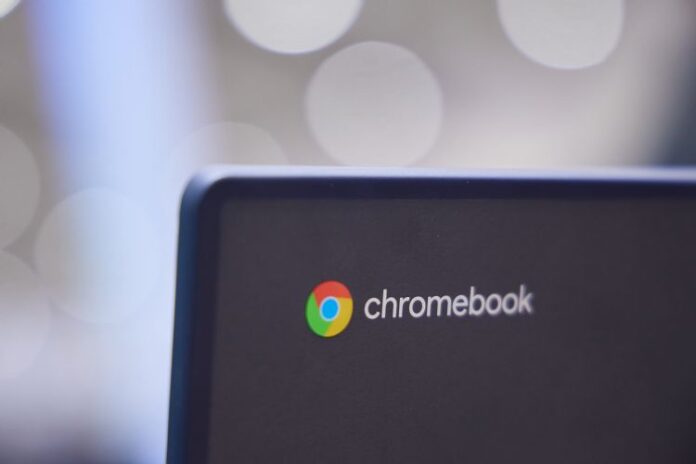

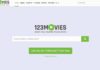

![Avast Driver Updater Key 2022 | Activation Key V2.5.9 [Free]- Avast Driver Updater Key 2021](https://vintank.com/wp-content/uploads/2021/02/Avast-Driver-Updater-Key-2021-100x70.jpg)
![Avast Premier Activation Code and License Key [Working] Avast Premier Activation Code and License Key](https://vintank.com/wp-content/uploads/2021/09/Avast-Premier-Activation-Code-and-License-Key-100x70.jpg)
