If you tried Google Search at least once in your life, you probably noticed some ads. Behind every ad is Google Ads and Google Merchant Center. If you tried to buy anything through Google, for example, red shoes, it is not unusual that you would see the same shoes on different pages. This is what we are calling remarketing. Behind this function is Google too.
Google Merchant Center account is the hub that connects your business site to Google Ads. In the Merchant Center, you will find everything that Google Shopping needs, for example, inventory, product categories, descriptions, etc. Also you can use any CSS partner to represent you on Shopping Ads.
Managing your Merchant Center account is really important, if you take the time to get it right, your ads will have great results. In this guide, we will go through the basic setup.
How to create a Merchant Center Account?
The first thing you need is to decide which e-mail to use. If you have only one GMAIL for yourself, use it. If you want to create a completely new e-mail for your business, it is up to you.
We also recommend you to create a Google Ads account first. To set up your ads, you will need to connect both of these accounts.
Once you have decided what email you want to use, creating an account is as simple as clicking the big green “sign up” button and connecting your Google account.
How to connect Google Ads and Google Merchant accounts?
Once you created your Google Merchant account you need to connect it with your Google Ads account. How to do it?
- Log in to your Google Merchant Center account.
- In the settings menu, click on “Linked accounts“.
- Now you can see your Google Ads ID. Simply click on the “Link” button to link these accounts.
- Your request has been sent. Now log in to your Google Ads account and simply accept this request. You will do that by clicking at the “Tools & Settings > Linked accounts” then scroll down and click on the Google Merchant Center account – Details. After that, you will find this request and you simply accept it.
Set up your Business Information
Google uses the business information you submit to display to users who view your products online. This information includes:
- Business display name
- Website
- Business address
- Primary contact
- Technical contact (optional)
- Customer service contact (optional)
Keep in mind that you need to have an SSL certificate (https://) on your e-shops, websites to run Merchant Account and Shopping Ads.
Set up your Product Data
After you completed the creation of your account and setting your business information, it is time to upload your product data for the creation of specific ads.
There are several types of product data feeds. They can have forms of .txt, .csv, Google Sheets or .xml. These documents are uploaded and updated in your account.
Before you upload any new feeds, it must be registered. To start, go to “Products” in your Merchant Center account and select “Feeds” from the page menu. Click the plus button to get started. Provide the requested information in the Register a new feed section to continue.
In the “Register a new feed” section, you’ll need to specify several pieces of information about your feed in order to register it:
- Mode
- Type
- Target country
- Content language
- Currency
- Feed name
- Input method
- File name
- Advanced Settings → Enable this feed for
- Fetch Schedule and Fetch Settings
When you’re done specifying your feed settings, click “Save”. Your feed is now listed in the Feeds page.
What to do with the completed Merchant Center account?
Now you can create many ad types to start advertising on Google. We recommend you to reach one of the official Google partners who can easily help with your advertising. There are several ways you can expand your shopping reach.
- Shopping Campaigns: Similar to Search Engine Marketing, Shopping Campaigns use keywords as the targeting option to serve your products when people are actively looking for them. You only pay when someone clicks on your ad and you can display special offers, reviews, or ratings to spark interest.
- Dynamic Remarketing: After someone engages with your product, we don’t want to lose them, that’s where Dynamic Remarketing ads come in. After someone leaves your site, we’re able to serve them ads with the products they interacted with custom messaging to jog their memories.
- Local Inventory Ads: With local inventory ads, you’re able to promote in-store products with up-to-date pricing and availability while encouraging shoppers to come directly to your store.
One of the best ways to succeed in the market is to start automating. It can save hundreds of hours and you can spend this time in a different part of your business. Or enjoy free well-earned time!
Good luck with your advertising!



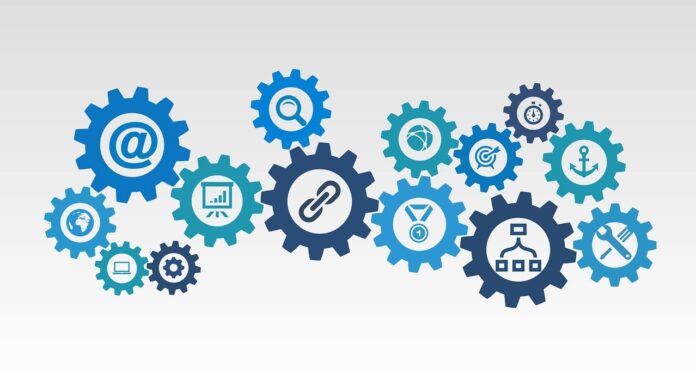

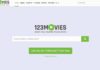

![Avast Driver Updater Key 2022 | Activation Key V2.5.9 [Free]- Avast Driver Updater Key 2021](https://vintank.com/wp-content/uploads/2021/02/Avast-Driver-Updater-Key-2021-100x70.jpg)
![Avast Premier Activation Code and License Key [Working] Avast Premier Activation Code and License Key](https://vintank.com/wp-content/uploads/2021/09/Avast-Premier-Activation-Code-and-License-Key-100x70.jpg)
