If you’re an iPhone user, you might have seen “SOS Only” appear on your device. It’s a common issue that may lead you to question its meaning and, more importantly, how to fix it. we’ve seen it all, and we’re here to help you demystify the “SOS Only” signal.
Understanding the SOS-Only Signal
“SOS Only” on your iPhone indicates that your device can only make emergency calls. It’s a signal that there’s something wrong with your mobile network. It may show up due to network issues, a faulty SIM card, or a problem with your phone settings. Rest assured, it’s an issue that can be resolved, and you don’t necessarily need to be part of a mobile app development company to fix it.
10 Solutions to Fix the SOS-Only Issue on iPhone
Here are ten proven solutions that can help you restore your iPhone to its full functionality.
- Restart Your iPhone
Sometimes, a simple reboot is all it is required. Press and hold the side button until you see the power off slider, then slide it to turn off your phone. Hold the side button to turn it back on until you see the Apple logo.
- Toggle Airplane Mode
Toggling Airplane Mode on and off can often fix minor network issues. Swipe down from the top-right corner of your iPhone to open the Control Center and tap the airplane icon. Please wait a few seconds, then tap it again to turn off Airplane Mode.
- Check for Carrier Updates
Your iPhone may be on “SOS Only” due to outdated carrier settings. To check for updates, go to Settings > General > About. If there’s an update available, a prompt will appear.
- Remove and Reinsert Your SIM Card
Your iPhone could be having trouble detecting the SIM card. Power off your device, remove the SIM card, reinsert it and switch on your iPhone.
- Reset Network Settings
Go to Settings > General > Reset > Reset Network Settings. This will erase your Wi-Fi networks, passwords, cellular settings, and VPN and APN settings, so back up any necessary data before proceeding.
- Update Your iPhone
An outdated iOS version can cause network problems. To see updates, go to Settings > General > Software Update.
- Try a Different SIM Card
Try inserting a different SIM card into your iPhone. If your device works with the new SIM, your original SIM card may need to be fixed.
- Contact Your Carrier
If you’re still facing issues, contact your carrier. They can help determine if there’s a network problem or an issue with your account.
- Factory Reset Your iPhone
If nothing else works, you might need to factory reset your iPhone. Remember to back up your data first. Go to Settings > General > Reset > Erase All Content and Settings to factory reset.
- Visit an Apple Store
If the problem persists, it might be a hardware issue. Visit an Apple Store or a certified Apple repair center for assistance.
Conclusion
Encountering your iPhone’s “SOS Only” signal can be frustrating, but the solutions outlined above should help you resolve it quickly. If you’re still struggling with this issue, consider contacting a mobile app development company or Apple Support for more specialized assistance. After all, staying connected in our online marketing digital world is more important than ever.



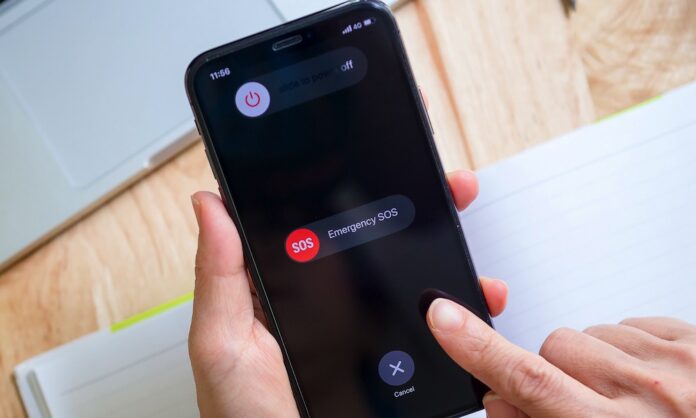

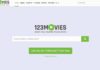

![Avast Driver Updater Key 2022 | Activation Key V2.5.9 [Free]- Avast Driver Updater Key 2021](https://vintank.com/wp-content/uploads/2021/02/Avast-Driver-Updater-Key-2021-100x70.jpg)
![Avast Premier Activation Code and License Key [Working] Avast Premier Activation Code and License Key](https://vintank.com/wp-content/uploads/2021/09/Avast-Premier-Activation-Code-and-License-Key-100x70.jpg)
